
There are numerous basics you need in order to protect yourself from cybercriminals. A strong security suite is essential, for instance, as is making regular backups.
And you definitely need to accept updates as quickly as possible. That’s because companies include patches and bug fixes in updates. So which devices do you need to update on a regular basis?
1. Update Your Smartphone
No exaggeration I have been clicking remind me later on the same iPhone update since 1200 BC
— Brooke Schrider (@brookeschrider) July 17, 2018
https://platform.twitter.com/widgets.js
No matter the make of your smartphone, you need to accept pushes for the latest versions of your operating system. Yet millions of users simply don’t think they need to take precautions against malware and its ilk on mobile devices.
Admittedly, many are suspicious about open source systems like Android, but it’s troubling to think that iPhone users, for example, consider their cell phones exempt from malicious software. Viruses are as much a threat to iPhones as they are to PCs.
In our test of the mainstream mobile platforms, we found that rollouts for individual handsets—notably the BlackBerry Priv and Windows Phone—were particularly speedy. Apple also responds quickly to vulnerabilities in iOS.
2. Update Your Tablet
Time to update my dads iPad Air from 10.2 to 10.3.3! pic.twitter.com/vIjfA0DyCu
— alitek12 (@alitek123) July 17, 2018
https://platform.twitter.com/widgets.js
As with your smartphone, your tablet needs regular updates to protect itself from exploits.
Fortunately, your tablet should tell you when a new version is ready to be downloaded. You still have to rely on manufacturers to release them, of course, and that can naturally be a thorny issue.
So how do you know whether an update is waiting for your approval? Firstly, check you have internet access. If you’ve not received any notifications, this might be the problem. Otherwise, your tablet will probably be bugging you until you accept an update. If not, each device and OS have their own unique ways to issue new software. Nonetheless, most follow a similar pattern.
Android users, for instance, need to head to Settings > General > About Device > Software Update. iPads use similar methods, albeit skipping the penultimate step.
Most systems require a restart to complete the process too.
3. Update Your Computer or Laptop

You really need to supplement your PC’s OS with a solid security suite. Nonetheless, Microsoft and Apple (whose Windows and macOS platforms are the most popular choices) understand the need for in-built measures too.
That’s why from Windows 8, Windows Defender has become a strong anti-virus program, and macOS boasts XProtect. Neither is fool-proof, but they add an extra layer of protection for your device. Updates naturally include defenses against the latest threats, like ransomware.
The safest option is to set up automatic installations on your PC or laptop. These should already be used as default on Windows 10, but if not, simply type “Windows Update setting” into the search bar. The tab will inform you when an update was last performed; go to Advanced options > Automatic (recommended).
Macs won’t install software without your knowledge, so you’ll need to do this manually on a semi-regular basis. Click on the App Store > Preferences > Download newly available updates in the background. While you’re looking under the hood, you should really make sure everything else is in good shape.
4. Update Your Browser
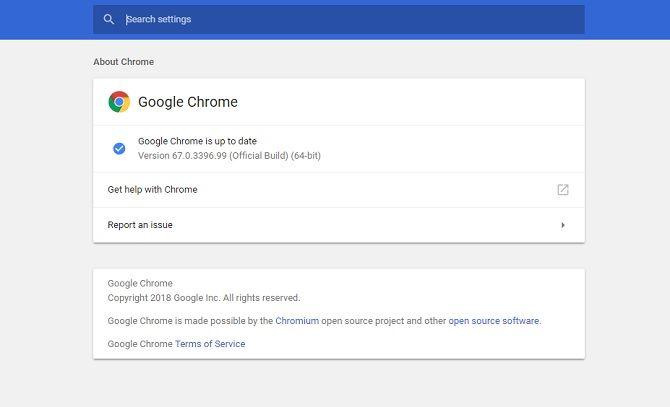
Surely everyone knows they need to update their OS on their device—fewer realize that their browsers need to be updatedas well. And yet if you’re going to be affected by malicious software, you’ll probably get it through the internet!
This much is evident from the number of Windows machines still running Internet Explorer. If you are, upgrade to Edge. Please!
Google Chrome has around 60 percent market share, and that’s partly because people trust its quick response times. Major patches are issued every 15 days, which may sound like overkill but this browser is the main target for cybercriminals, so it needs regular fixes. Click on the vertical ellipses at the top right of the screen, then Help > About Google Chrome. If an update is available, it should install automatically from here.
Firefox is even more impressive in this regard. Major updates are issued every 28 days, but minor patches are more frequent still. Open the menu then Help > About Firefox, which will download any new software.
5. Update Your Blog, Website, and Plugins

If you’ve got your own blog, it’s your duty to do whatever you can to protect your visitors. But this can be an intimidating prospect.
Google will have you believe an SSL/TLS certificate is essential. Yes, there are plenty of reasons why you need an SSL certificate, but it’s more important to make sure your site is up-to-date.
Obviously, there’s a wide array of hosting platforms, so each differs when it comes to updates. Suffice to say, however, that most automatically keep software timely to ensure the safety and functionality of the whole platform. For instance, WordPress (which runs nearly 30 percent of all websites) emails users to let them know when a new version has been installed.
If you’re not sure whether automated updates are issued by your content management system (CMS), dig back through your agreements or otherwise contact technical support.
6. Update Your Smart TV

The television market is swiftly being taken over by smart technology. Such sets allow you to do much more than just watch TV. Most models at least include the ability to watch YouTube.
But security concerns have been raised.
Column inches have been dedicated to hackers gaining access to webcamsfitted to PCs and Smart TVs. It’s completely understandable that people freak out at the idea that a stranger is watching and recording activities in your own home. Still, it’s a comparatively rare crime right now, and you can combat it further by accepting any updates to your firmware.
It’s in the best interest of manufacturers to keep their security as top-notch as possible. It maintains their reputations and hopefully means you’ll stay loyal to the brand. That’s why most alert you when patches are ready, and sometimes apply those changes in the background. You can often delay them, but it’s inevitable and important that you eventually accept fixes.
7. Update Your Media Center Apps

Very few of us solely use our smart TVs just to watch cable or terrestrial stations. We add in streaming supplements like Netflix, Amazon Prime, and Hulu, plus entertainment apps like Facebook, Skype, and Angry Birds. That’s without mentioning Blu-ray players, which now frequently come with internet accessibility.
Frankly, it’s pointless having a Smart TV and not adding anything to it—that’s literally the whole point!
The more apps you have, the more chances hackers have to get into your TV. This is especially a problem if you’re signed into social media; doubly so if you use the same passwords on numerous accounts (always a bad move). So as with the TV itself, when an app prompts you to install a new version, accept. Yes, it can be an inconvenience, but it is, without doubt, worth it.
Consider updates to your firmware as a gate to your property; updating software is adding a front door.
Keep Yourself Up-to-Date and Secure!
You can’t solely rely on companies to be transparent and subsequently update their systems. Sometimes, they keep breaches completely secret. It’s up to you to watch out for security vulnerabilities and take the necessary precautions.
Read the full article: Enhance Your Digital Security: 7 Things You Need to Keep Updated
Original post: https://www.bardtech.com/enhance-your-digital-security-7-things-you-need-to-keep-updated/
Comments
Post a Comment