Microsoft released a whole bunch of cumulative updates for the company's Windows 10 operating system yesterday. The updates KB4284822, KB4284830 and KB4284833 include non-security fixes and improvements for Windows 10 version 1709, 1703, and 1607.
The company has not released an update for Windows 10 version 1803, the current version of Windows 10, yet but it is likely that one will be released that includes some of the fixes.
Windows 10 version 1607 is no longer supported on devices running Home or Pro editions of the operating system whereas versions 1703 and 1709 are still supported.
The updates are available as direct downloads from Microsoft's Update Catalog, Windows Update, and Enterprise update tools.
KB4284822
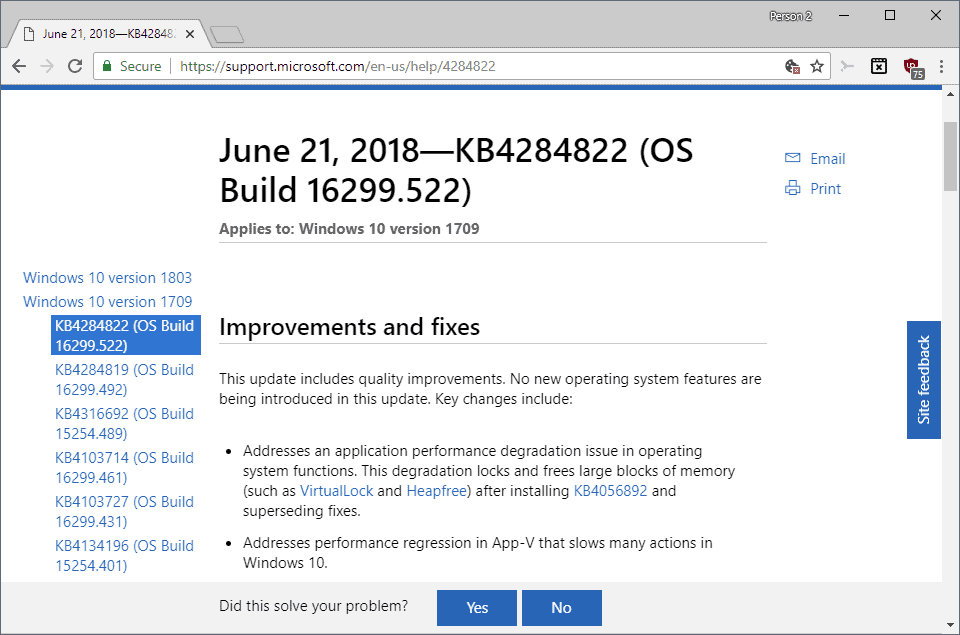
KB4284822 for Windows 10 version 1709, the Fall Creators Update, comes with a long list of fixes and improvements.
- Addresses several application performance degradations and regressions.
- New "DisallowCloudNotification" MDM policy to disable Windows Notification traffic (for Enterprises).
- New policy to hide recently added apps in the Start menu.
- Windows Media Player change of music metadata service provider.
- Fixed an issue with right-to-left languages text symbol placements.
- Fixed a touch keyboard issue when editing web password fields.
- Replaced pistol emoji with water gun emoji.
- Fixed a reliability issue when resuming from hibernation.
- Addressed a SmartHeap issue with UCRT.
- Fixed an issue to make sure that Windows Defender Application Guard endpoints comply with regional policies.
- User Account minimum password length in Group Policy increased from 14 to 20 characters.
- Fixed sporadic authentication issues with Windows Authentication Manager.
- Addressed an Azure Active Directory issue where account domain changes prevented successful logins.
- Fixed unnecessary "credential required" and "Do you want to allow the app to access your private key?" messages.
- Fixed a LSASS service issue that caused the system to become unresponsive.
- Addresses an issue where client applications running in a container image don't conform to the dynamic port range.
- Fixed an ISO/DVD mount and eject not working properly issue in VMConnect.
- Addresses an issue where restarting the Hyper-V host with Hyper-V Replica (HVR) enabled could cause replication to stop.
- Addresses an issue that might cause the Mitigation Options Group Policy client-side extension to fail during GPO processing.
- Addresses an issue that causes a connection failure when a Remote Desktop connection doesn’t read the bypass list for a proxy that has multiple entries.
- Addresses an issue where Windows Defender Security Center and the Firewall Pillar app stop working when opened.
Microsoft added two new Registry keys and functions next to all that:
Prevent access to the Internet using WWAN if a non-routable ethernet is connected:
- Open Regedit.
- Open HKEY_LOCAL_MACHINESoftwareMicrosoftWcmsvc
- Right-click on Wcmsvc and select New > Dword (32-bit) Value.
- Name it IgnoreNonRoutableEthernet.
- Set its value to 1.
Control access to the Internet using WWAN without using the default connection manage:
- Open Regedit.
- Open HKEY_LOCAL_MACHINESoftwareMicrosoftWindowsWcmSvcLocal
- Right-click on Local and select New > Dword (32-bit) Value.
- Name it fMinimizeConnections.
- Set its value to 0.
KB4284830 and KB4284833
The updates address some of the issues fixed in KB4284822. You can check out the history by following these links: KB4284830 and KB4284833.
Ghacks needs you. You can find out how to support us here or support the site directly by becoming a Patreon. Thank you for being a Ghacks reader. The post Cumulative updates KB4284822, KB4284830 and KB4284833 for Windows 10 appeared first on gHacks Technology News.
Original post: https://www.bardtech.com/cumulative-updates-kb4284822-kb4284830-and-kb4284833-for-windows-10/
Comments
Post a Comment